BLEConsole
Bluetooth Low Energy device console app
Project maintained by sensboston Hosted on GitHub Pages — Theme by mattgraham
BLEConsole
Windows command-line tool for interacting with Bluetooth LE devices
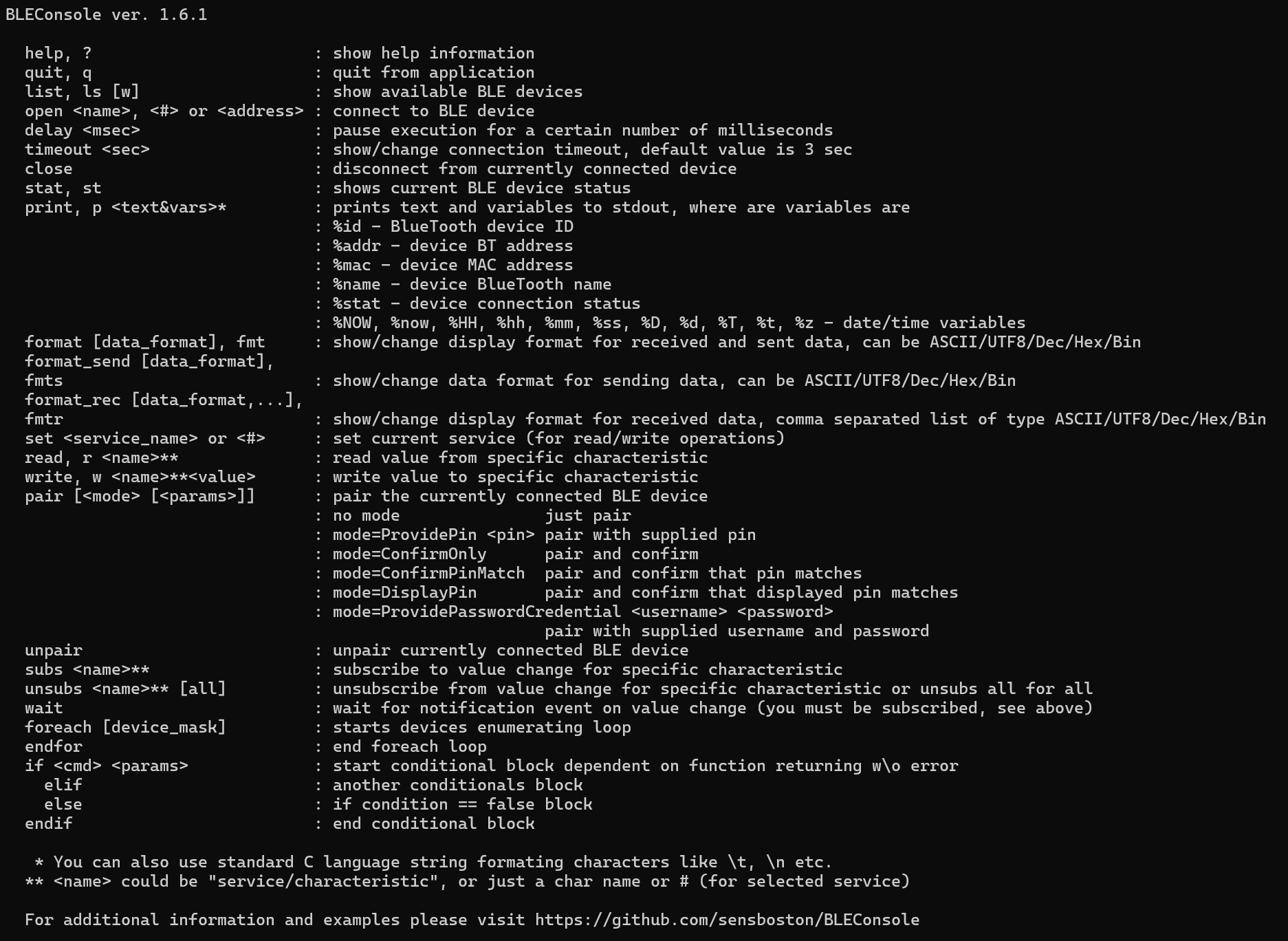
This is a fork of https://raw.githubusercontent.com/sensboston/BLEConsole/master/BLEConsole/ to which I added/modified the pair and unpair commands.
Requirements:
Windows 10, BT 4.0 adapter
Console commands:
- help, ?: show help information
- quit, q: quit from application
- list, ls
[w]: show available BLE devices - open
or <#>: connect to BLE device - timeout
: show/change connection timeout, default value is 3 sec - delay
: pause execution for a certain number of milliseconds - close: disconnect from currently connected device
- stat, st: shows current BLE device status
- print, p
<text&vars>*: prints text and variables to stdout, where are variables are:%id: BlueTooth device ID%addr: device BT address%mac: device MAC address%name: device BlueTooth name%stat: device connection status%NOW, %now, %HH, %hh, %mm, %ss, %D, %d, %T, %t, %z: date/time variables
- format, fmt
[data_format]: show/change display format, can be ASCII/UTF8/Dec/Hex/Bin - set
<service_name>or<#>: set current service (for read/write operations) - read, r
<name>**: read value from specific characteristic - write, w
<name>**<value>: write value to specific characteristic - pair
[<mode> [<params>]]: pair the currently connected BLE device- no mode: just pair
- mode=ProvidePin
<pin>: pair with supplied pin - mode=ConfirmOnly: pair and confirm
- mode=ConfirmPinMatch: pair and confirm that pin matches
- mode=DisplayPin: pair and confirm that displayed pin matches
- mode=ProvidePasswordCredential
<username> <password>: pair with supplied username and password
- unpair: unpair currently connected BLE device
- subs
<name>**: subscribe to value change for specific characteristic - unsubs
<name>**[all]: unsubscribe from value change for specific characteristic or unsubs all for all - wait
<timeout>: wait<timeout>seconds for notification event on value change (you must be subscribed, see above) - foreach
[device_mask]: starts devices enumerating loop - endfor: end foreach loop
- if
: start conditional block dependent on function returning w/o error - elif: another conditionals block
- else: if condition == false block
-
endif: end conditional block
* you can also use standard C language string formating characters like \t, \n etc.
_**
could be "service/characteristic", or just a char name or # (for selected service)_
Example of usage:
Lookup, connect and print all BLE devices names
BLEConsole.exe < cmd.txt, where is cmd.txt is a simple text file with content:
// Loop for each device
foreach
// Connect and if successfull
if open $
//Read first characteristic of first service
read #0/#0
// Close connection to device
close
endif
endfor
- Blank/empty lines are ignored.
- Comments can be added by preceding them with
//
Below is an example of interactive use of the BLEConsole:
You can use BT name or # or address provided by list command. For example, run BLEConsole, type ls and it should list available BT devices, like
BLE: ls
# Address Name
#00: 85:41:35:3f:d6:8a TOZO-S2
#01: 65:b3:6e:8d:ba:f4 F2
#02: e4:98:bb:5f:80:53 LEDnetWF02004100000
Note: The list consists of devices that Windows has seen in the past time. Not all devices may be available at this moment.
Than use command open #1 or open TOZO-S2 or open 85:41:35:3f:d6:8a to connect to the device. (you can also use partial name, like TOZ if no more BLE devices with that name exist)
BLE: open #1
Connecting to TOZO-S2.
Found 3 services:
#00: GenericAccess
#01: GenericAttribute
#02: 2800
The open command will automatically list the available services on the device. Now you can set active service and list it’s characteristics, by issuing command set #0
BLE: set #0
Selected service GenericAccess.
#00: DeviceName RW
#01: Appearance R
#02: PeripheralPreferredConnectionParameters R
#03: 10918 R
Now you can read or write characteristics of the active service.
Read a characteristic by # or name, like read #0
BLE: read #0
TOZO-S2
Write a characteristic by # or name, like write #0 value
BLE: write #0 123
If you already knew your service name/#, you can avoid previous step and read characteristic after successful connection to BLE device, like read #1/#0
Data will be interpreted in the selected format Here we select hexadecimal as the format for both sending and receiving.
BLE: format hex
Current send data format: Hex
Current received data format: Hex
You can also directly write a value to a known service/characteristic. For example here we write an (hexadecimal) array of data to service (0xFFFF) / characteristic (0xFF01)
BLE: write 0xFFFF/0xFF01 00 04 80 00 00 0d 0e 0b 3b 23 00 00 00 00